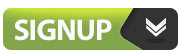In this post we are going to learn the process of creating and decorating QR Codes.
We all know about QR codes. Some black and white boxes, containing encoded data. Boring, isn’t it? Let’s decorate and make your QR codes more stylish and customized!
Here are the designs we offer in our dynamic QR Codes generator.
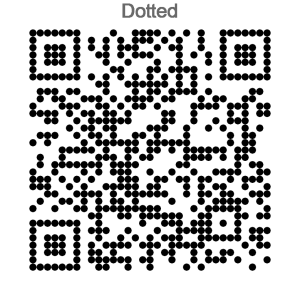
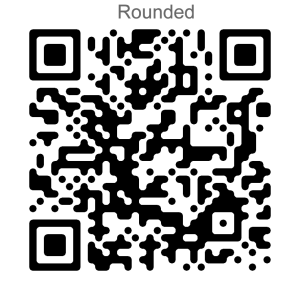
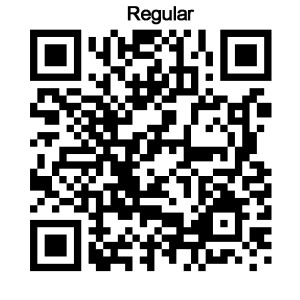
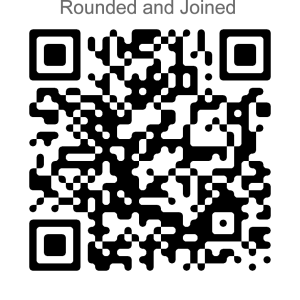
Today, we will tell you how to make attractive QR codes. Let’s have a look at QR codes in a bit more detail. The arrangement of the small black boxes in QR codes determines the information it contains. But the colour of the code doesn’t matter, as long as it is readable by a QR code reader.
Always use the darker colours so it scans well. I always add the colours, Logos and any background after creating the code so I can change and adjust later.
How To Decorate Your Dynamic QR Codes
https://www.photopea.com
You can also use the online tool Pixlr.com to decorate QR Codes
To get your feet wet right away and make custom codes in the next 5 minutes we recommend you use an online service like Pixlr which is an online graphics editor. Here’s how to do it:
1) Generate your QR Code then – Go to file in Pixlr and open image and load from your computer or a URL.
2) Choose your colour – In the bottom left hand side choose a colour.
3) Use the tools – On the left if you hover over the various tools you can then choose the wand tool near the top and click on a black square you want to color then use the paint bucket to add color to that section. You can also just use the paint bucket and it will do it automatically for you.
5) Save your code – You can save your code as an image file or a PNG or Jpg file. It’s that simple!
Pixlr Editor has its own file format called PXD (which preserves image layers for future editing), but you can save or export your images in many popular and web-friendly formats:
- PNG files can be transparent and of high quality. This is a good choice for the web, especially for logos or images that contain text or blocks of color separated by sharp lines.
- JPEG (or JPG) is one of the most popular file formats and one that many cameras output. This is a great choice for images taken from real life (e.g. photos) that will end up on the web.
- BMP files are larger and capture more data, which may be desired for higher quality images (e.g., for printing), but this is not a good format for displaying on the web.
- TIFF is similar to BMP and is used by some graphic design professionals as a preferred format. If you need to export as much data as possible (e.g., as high quality an image as possible), your best bet is to choose the TIFF format.
When adding a logo etc it is almost the same format except you will open your logo and then copy and paste over the QR Code.
While allowing for more flexibility, the do-it-yourself approach is certainly the trickier way to go about creating personalized QR codes, and you’ll need at least some basic computer skills working with images. Certain parts of a QR code can be edited without affecting its ability to be scanned, while others must always be visible. Here’s the basic process:
1) Choose your content – Typically a URL, phone number, SMS, or text
2) Create and save your QR Code – We recommend you set the error correction level to “H,” as this will allow you to personalize up to 30% of the code.
3) Open your code – You’ll have to use a graphics program such as the above Pixlr or Adobe Photoshop, Microsoft Paint, or GIMP to work with the image.
4) Note the “Do-Not-Change” zones – Only the grey areas in the following image can be modified:
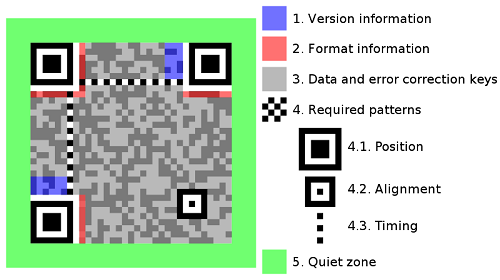
Diagram 1: Structure of a QR Code (source: Wikimedia)
5) Insert your logo into the center of the image –With your error correction level set to highest level of redundancy “H”, you can now modify up to 30% of the code. The simplest thing to do is to estimate this percentage, paste your logo into the center of the image and try to scan the code. If the scan doesn’t work the first time, simply make the logo smaller and try again. It shouldn’t take long to find the appropriate size.
6) Test – always test your final result and adjust if necessary
7) Save your code – Simply save the image in your preferred format and start using your personalized code across the web or in your sales collateral.