I have been making QR Codes since 2012 and showing people How to use a QR Code scanner and also create their own QR Codes.
This is an easy process and great for any organisation that wants to link physical material to digital information. Because of the pandemic most people now know how to scan a QR Code. You simply point your camera at a qr code and it does the rest.
Of course not all of us have the latest phone so we simply install a free app and it will do it for us.
How to use a QR Code scanner is outlines in the Infographic below.
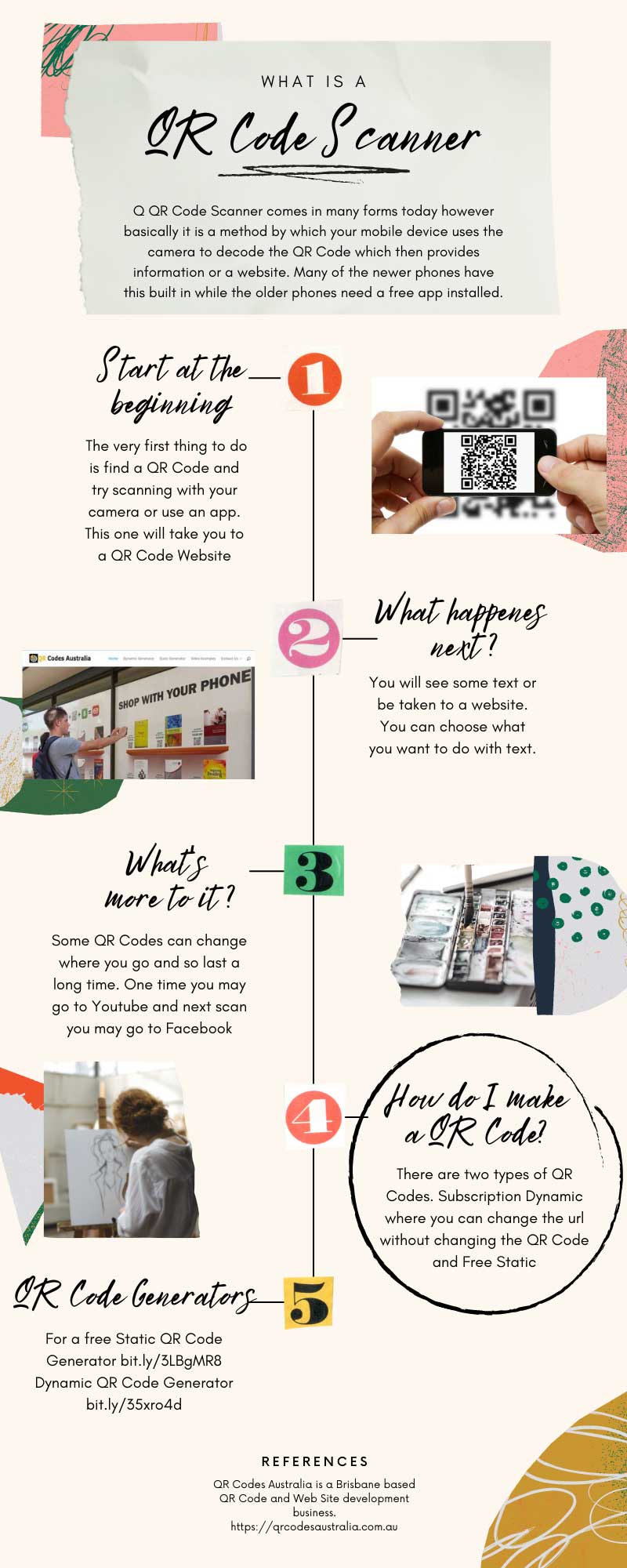
Best QR Code Scanner for Android and IOS
Once you open the app for the first time, you’ll notice that security is Kaspersky’s game. This QR code scanner will protect you from rogue QR codes containing dangerous links that can lead you somewhere you don’t want to go and expose you to malware and phishing traps.
This is a very important aspect that most QR code readers tend to disregard. Kaspersky’s QR Scanner looks great. It stores your scanned QR codes, it comes with its own browser (no need to choose where to display the content), and, while it doesn’t come with an instant share option, you can copy the link of the QR code to share it later.
The QR code readability is not as fast as you might expect. Still, considering that the app analyses the code in order to ensure that it is safe to access, the little extra time it takes to load the content is understandable. If you are not in a hurry and want to avoid malware, then Kaspersky’s QR Scanner is what you want to use to scan QR codes with you mobile device.
Price: Free Available on: Android and iPhone Website: free.kaspersky.com
How to use a QR Code scanner With New Phone Cameras.
Open the Camera app from the Home Screen, Control Centre or Lock Screen. Select the rear-facing camera. Hold your device so that the QR code appears in the viewfinder in the Camera app. Your device will recognise the QR code and display a notification.
- Go to Settings.
- Select System Apps.
- Tap on Camera.
- Then toggle to enable Scan QR codes.
Once done you just aim and scan any time you see a QR Code you want to use.

