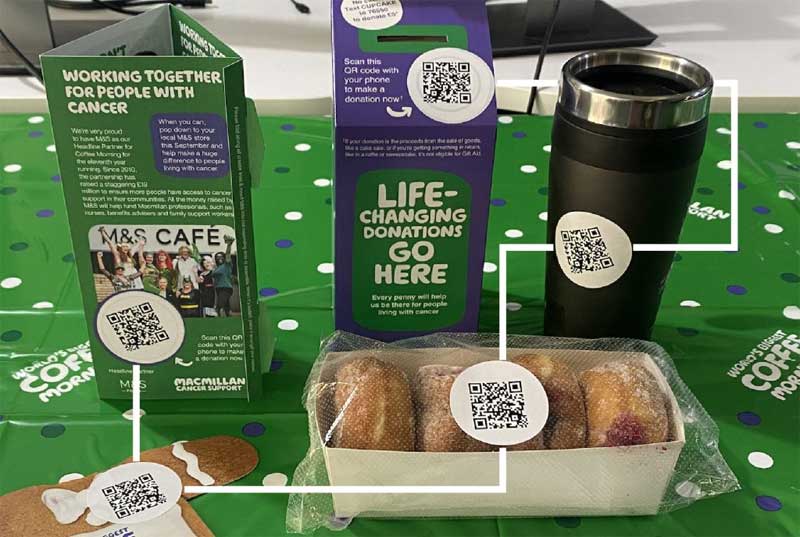Introduction
If you are creating products then a great way to transform it from a static product to a dynamic one is to add QR Codes for Products with a link to more information. This could be anything form history, ingredients, associated products, health information etc.
By doing this you make your product much more inviting as you can now take your customer on a journey. There are also add advantages if you use a dynamic QR Codes for products as you will also be able to see how many people scanned on the QR Code plus add a Google ATM link and get even more statistics.
In this post I will take you through the whole process and how to create your QR Codes for Products and then how to implement them on your products and marketing.
You can do this for any industry and product.
QR Codes for Products
- Choose your QR Code generator.
- Choose the destination of the QR Code
- Enter the URL for the QR Code
- Choose between static and dynamic.
- Customize the QR Code with colours and logo.
- Generate and test the QR Code.
- Download the QR Code in PDF, PNG, SVG or EPS.
- Dynamic – Gauge effectiveness and track scans.
How To Create QR Codes For Products
Choose your QR Code generator.
There are two types of QR Code generators. They are static and Dynamic.
A static QR Code is generated using a static QR Code Generator and in most cases is free. It will embed the link to your product information stored on your website and once create cannot be changed. It will last forever using our generator.
A dynamic QR Code is created by using a Dynamic QR Code Generator and because the URL is embedded from a data base it can be updated and there fore is usually a subscription based product.

Choose the destination of the QR Code
Both static and dynamic forms of QR Codes for products will use a URL and this can be to a product page on your website, Facebook or Instagram page or even a YouTube page. Its a great way to involve your clients or get more info and add them to your mailing list.
Enter the URL for the QR Code
To get them to the destination it is as simple as adding a URL for your product. Give the product a name under Title and where you going to use the QR Code under media Used. This helps in searching later if you have a number of QR Codes. Below is what it looks like for the Dynamic QR Code Generator however the Static QR Codes Product Generator uses a similar process.
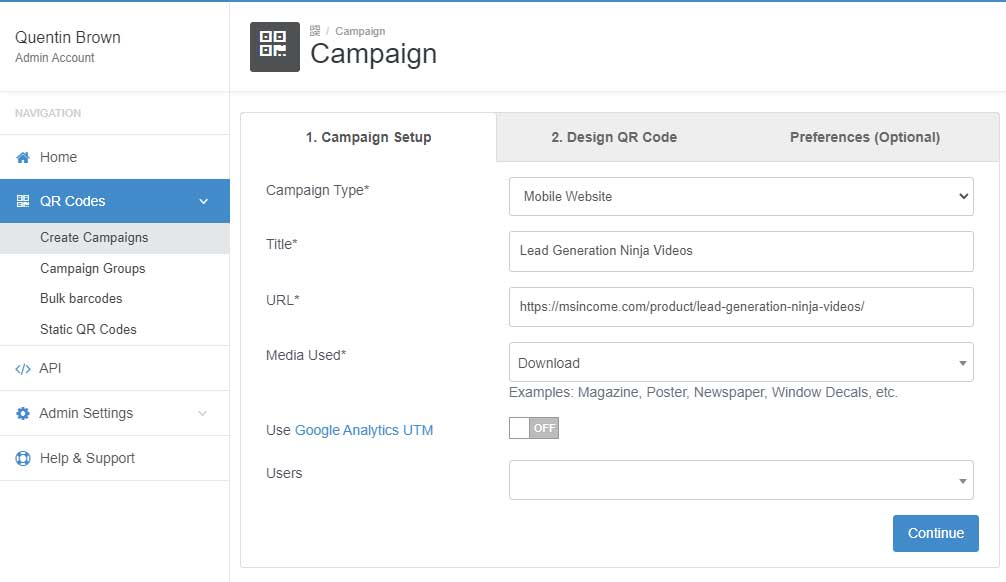
One you have added all the information click continue and your ready to generate the QR Code.
Choose between static and dynamic.
This is where a lot of businesses get stuck because static QR Codes are free and Dynamic QR Codes are paid for. If your going to send the customer to pages you control and don’t want the statistics then you can use a Static QR Code but make sure you test before sending to the printer as you cannot change it once created.
If you want a bit more flexibility and do not have full control over the URL you are using plus would like some statistics then use the dynamic QR Code. Nothing worse than having a QR Code on a product sending people to a Facebook page and then having it get hacked or shut down. A dynamic QR Code will let you change the destination without altering the QR Code.
Customize the QR Code with colours and logo.
Customizing can be done within the software or with an outside software program (Preferred) We like using and suggest all our customers use a program called Photopea https://www.photopea.com/ which is similar toi a cut down photoshop and very easy to use. We do this as once you have added colours in the QR Code software it cant be changed however using Photopea you can come back at any time and update your code.
Generate and test the QR Code.
Once you have generated your QR Codes for products it is important to test them and make sure they go to the right place. Get some friends to test on different devices etc. Most people understand the basic squares QR Code.
Download the QR Code in PDF, PNG, SVG or EPS.
Once generated you can download in 4 different formats The SVG and EPS are mainly used for printing. The PNG and PDF are usually used for digital marketing etc.
Dynamic – Gauge effectiveness and track scans.
If using the dynamic QR Codes you can get some stats and also incorporate the UTM tracking from Google or other analytics programs.
Tips and Reminders for QR Codes For Products
- When adding your QR Code to your product try and make the QR Code as large as possible and test. Usually 1.5 cm is small as you can go though I have seen smaller. Usually the smaller ones will be dynamic as they do not become so dense with long URLs. You can also use Bitly URL shortner for long URL in the static generators which shortens them a lot.
- When using small QR Codes for products try not ro decorate to much as people will know what you product is already and it will provide better scanning.
- Always check proofs before the printing starts to make sure they work.
Closing
Thanks for reading this post and hope it helps you developing your QR Codes for Products. If you need more help or have more questions pleas feel free to contact us at any time. We can also offer a zoom meting and take you through the whole process on a live account.
The thing is that using Dynamic QR Codes in your business is a great way to see how your marketing is working and if its not then you can change it up while still keeping your original QR Code.
To Order your Dynamic QR Codes, request more information or watch videos on how it all works go to