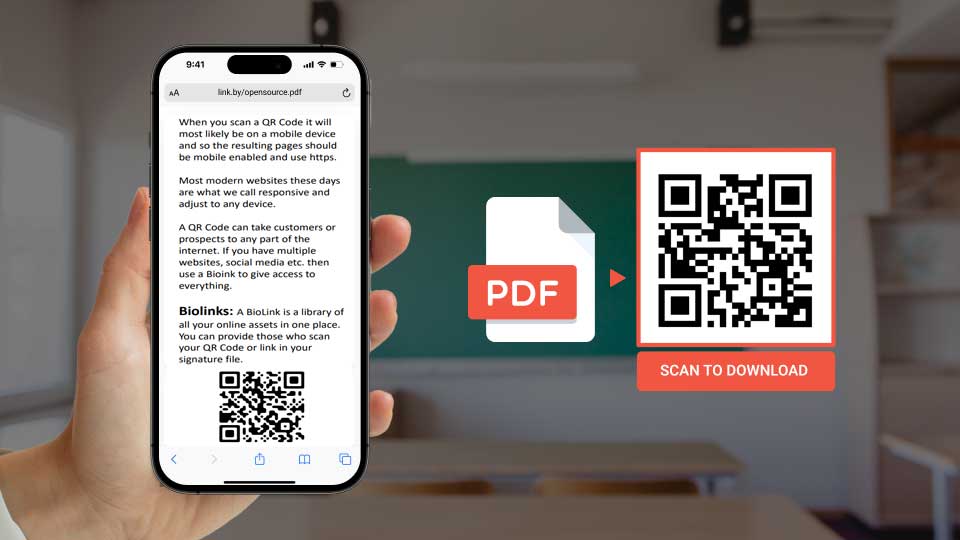A Guide to Using QR Codes to Share PDFs on Mobile Devices
For businesses, organisations and individuals, sharing information quickly and efficiently is essential, especially for those that rely on mobile engagement.
One easy way to distribute documents or guides is by using a QR Code linked to a PDF file. This method is convenient, especially for mobile users, as it allows them to view the file instantly without having to search or navigate through multiple steps.
In this article, we’ll explore how to use a QR Code to share a PDF document, ensuring it’s easily accessible on mobile devices. Plus, we’ll provide tips on where to upload your PDF file for seamless viewing and examples of real-life applications.
Why Use a QR Code for PDF Sharing?
QR Codes to Share PDFs simplify access. Instead of sending a long URL, handing out physical brochures, or requiring people to download attachments, you can create a QR Code that instantly directs users to your PDF.
The biggest problem is that people use a PDF that is amost impossible to read on a mobile phone.
Formatting a PDF for mobile involves thoughtful design adjustments like single-column layouts, legible fonts, high-contrast text, and concise, skimmable content.
Make it a maximum of 2 columns preferably 1, and a font size of around 16 pt for easy reading
Ensuring interactive elements and optimized images create a better mobile experience for your readers. Testing on actual mobile devices can confirm that your PDF meets mobile-friendly standards.
This is especially useful in busy environments like events, trade shows, or even cafés, where people want quick and easy access to info on their phones.
Special Tip QR Codes to Share PDFs: When creating the qr code use a url shortner to make it easily scanned. https://www.shorturl.at/
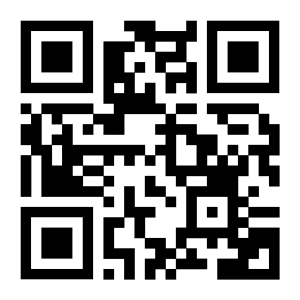
The benefits include:
- Easy access on mobile devices: QR Codes can be scanned instantly with a app or phone camera.
- Efficient sharing: With one scan, users are taken directly to the PDF without additional steps.
Uploading Your QR Codes to Share PDFs
Before you create a QR Code, your PDF needs to be hosted online so that it has a URL that the QR Code can link to. There are a few reliable and user-friendly platforms you can use to upload and share your PDFs.
Some QR Code providers offer to host it for you but be sure to read all the conditions as after a couple of weeks of free hosting they will send a bil or cancel it.
Here are some popular choices:
a. QR Codes to Share PDFs on Google Drive
Google Drive is a fantastic option if you want a secure link and control over accessibility settings.
- Steps: Upload your PDF file to Google Drive, right-click on the file, and select “Get link.” Make sure to set the accessibility to “Anyone with the link can view.”
- Pros: Free (up to 15 GB storage), secure, and easy to update if needed.
- Cons: May require users to sign in for private links, which can add a minor step. Be sure to make it available to your audience.
b. QR Codes to Share PDFs on Dropbox
Dropbox is another excellent choice, especially for business documents.
- Steps: Upload your PDF, right-click on it, and choose “Copy link.” Set access permissions for the link to ensure it’s shareable.
- Pros: Secure and professional, with added features for managing access.
- Cons: Limited storage on the free version (2 GB).
c. QR Codes to Share PDFs on OneDrive
Microsoft’s OneDrive provides easy integration with Office products and offers secure sharing options.
- Steps: Upload your PDF, get the link by right-clicking the file, and make sure the link is viewable by anyone.
- Pros: Useful if you already work within the Microsoft ecosystem.
- Cons: Limited storage on free accounts.
d. Your Own Website or Blog
For businesses, uploading your PDF directly to your website or blog is ideal as it keeps traffic on your own platform.
- Steps: Use your content management system (e.g., WordPress) to upload the PDF to your media library and create a link for it.
- Pros: Drives traffic to your site and is fully under your control.
- Cons: May require technical knowledge to set up, depending on the site.
Creating a QR Codes to Share PDFs
Once your PDF is uploaded and you have the URL, creating the QR Code is easy. Many QR Code generators allow you to create a link directly to a URL, so when users scan it, they’re taken straight to your PDF.
- Choose a reliable QR Code generator: Sites like qrcodesaustralia.com.au allow you to create Dynamic or Static QR Codes.
- Enter the PDF link: Copy the URL of your PDF and paste it into the generator.
- Customise the QR Code: Some platforms allow you to add colours, logos, and other elements. This is great for branding, making the code stand out and look professional.
- Download the QR Code: Save the image in high quality to add it to marketing materials, brochures, or any other places you want users to scan it.
Tip: Opt for a Dynamic QR Code if you expect to update the PDF often. A Dynamic QR Code allows you to change the URL without needing to reprint or update the QR Code image itself.
Examples of Using QR Codes to Share PDFs
Here are some practical ways you can use QR Codes linked to PDFs:
a. Menus for Cafés and Restaurants
QR Codes linked to a PDF of the menu have become popular in cafés and restaurants. Diners can scan the code to see the menu on their phones, reducing the need for printed menus and streamlining updates to seasonal specials.
b. Event Schedules and Brochures

At conferences or expos, you can offer a QR Code that links to the event schedule in a PDF format. This allows attendees to access the information at any time, keeping them informed without having to carry around a physical program.
c. User Manuals and Product Instructions
If you’re a product-based business, including a QR Code on packaging or in user manuals can direct customers to a PDF with detailed instructions. This is particularly useful for complex products that benefit from digital, searchable instructions.
d. Property Listings for Real Estate
Real estate agents can add a QR Code to property signage that links to a PDF brochure with photos, floor plans, and property details, making it easy for interested buyers to get all the information on their phone while viewing a property.
Tips for Making the Most of PDF QR Codes
- Make sure the PDF is mobile-friendly: PDFs should be designed for mobile viewing, with readable fonts and minimal zooming required.
- Update content regularly if needed: With a Dynamic QR Code, you can update the PDF link if the document changes, ensuring users always access the latest version.
- Test before publishing: Always test the QR Code on a few different devices to confirm it directs to the PDF correctly.
Final Thoughts: Embrace QR Codes to Share PDFs
QR Codes provide a smart and convenient way to distribute PDFs, making it easy for Aussies to share menus, guides, property info, and more. With quick access via mobile, QR Codes help connect customers with the information they need without the hassle of attachments or long URLs.
By uploading your PDFs to a reliable hosting platform and using a quality QR Code generator, you’re set to engage your audience more efficiently.
Whether it’s for business or personal use, adding QR Code access to your documents is a savvy way to keep your information accessible and convenient for everyone.
Key Takeaways:
- Convenience on the go: QR Codes make it easy for mobile users to access PDFs instantly.
- Host PDFs on reliable platforms: Options like Google Drive, Dropbox, and your website ensure easy access.
- Customise and brand your QR Code: Make it unique and recognisable for your audience.